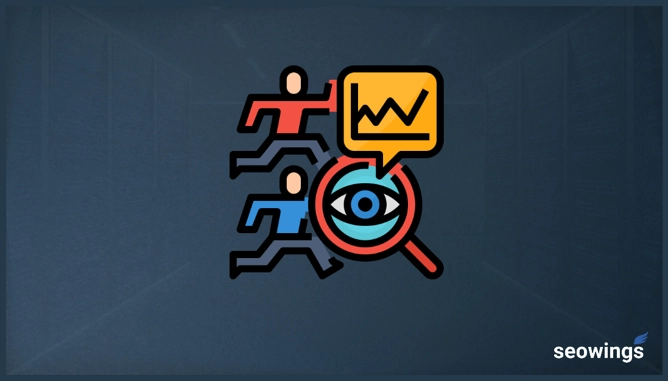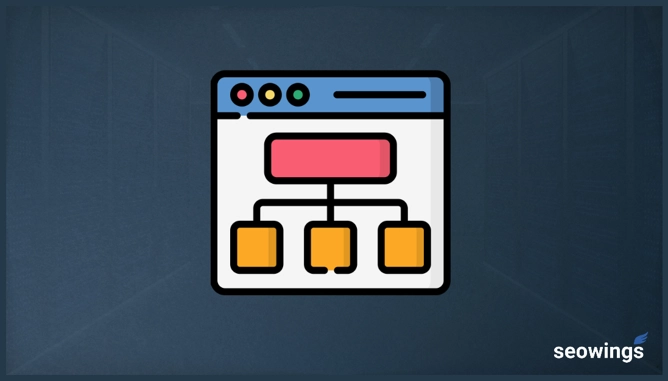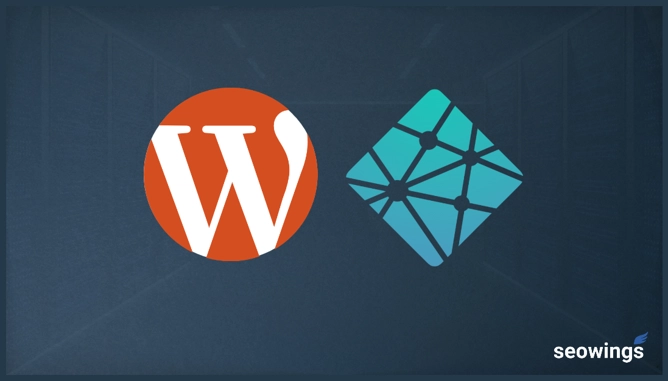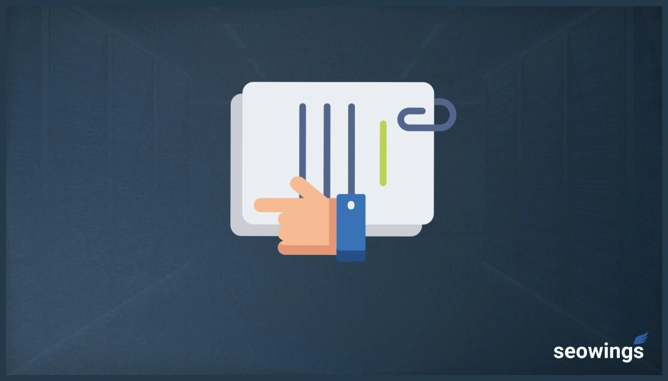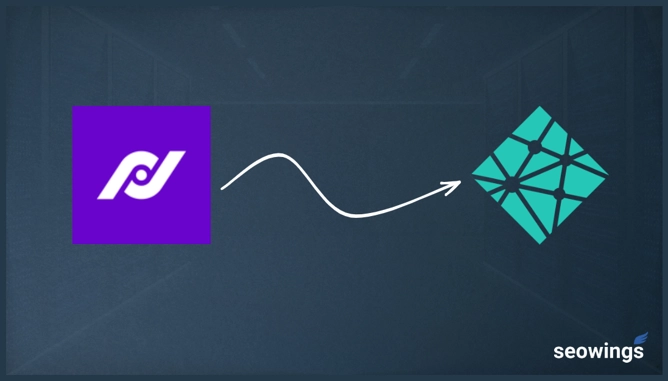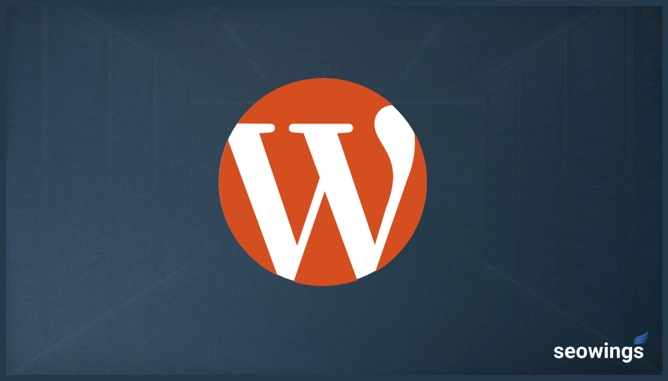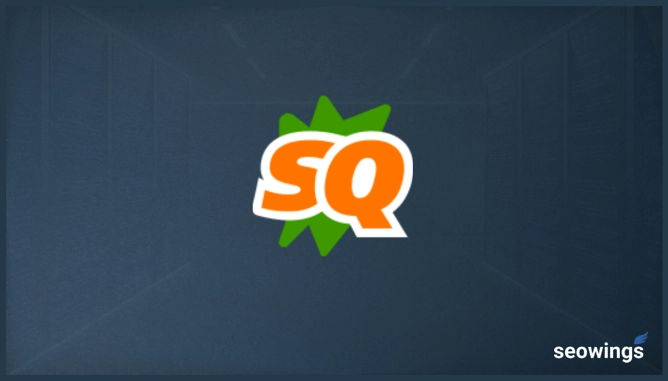
SEOquake-Best Web Extension for Search Engine Optimization?
SEO Specialists around the globe use different browser extensions to optimize their workflow. SEOquake is also one such extension which is available for Chrome, Firefox, Edge, and Opera. This extension can be used in a variety of SEO Workflow.
Detailed SEOquake Guide
In this SEOquake guide, we explain different aspects of this extension in detail because we will show not only the basic configurations but also how to customize the SEOquake extension.
What is SEOquake?
SEOQuake is an SEO Evaluation and Search Engine Results Page (SERP) Performance checking tool by SEMRush. It provides useful insights on website performance and how it is performing against the competitors on the Search Engine Research Page.
How Good Are SEOquake Results?
SEOquake is a widely used SEO web extension for SEO purposes. It has been developed by SEMRush, a leading SEO tool provider with the largest keywords and biggest database.
On the Google Chrome store, this listing has been downloaded by more than 800,000 users and is marked as “Featured” which means it is recommended by fellow users. Moreover, Google ranks this extension developer as a trusted developer.
This extension has a 4.6 out of 5 ratings (based upon 2579 Reviews- as of 03.10.2022) . Most reviewers love this tool and the awesome tool they are using for SEO projects. Reviewers suggest that this web extension is highly reliable for results.
How to Install SEOquake?
SEOquake is available as a Web Browser Plugin for Chrome, Opera, Microsoft Edge, and Firefox. This extension also works on iPhone and iPad. Once added successfully, you will get an alert message that SEOquake has been added to Chrome. You can use this extension by clicking on SEOquake icon.
Download SEOquake for Chrome
For the Chrome browser, you can download the Chrome extension version from Google Chrome Store. You can install it by clicking on “Add to Chrome”.
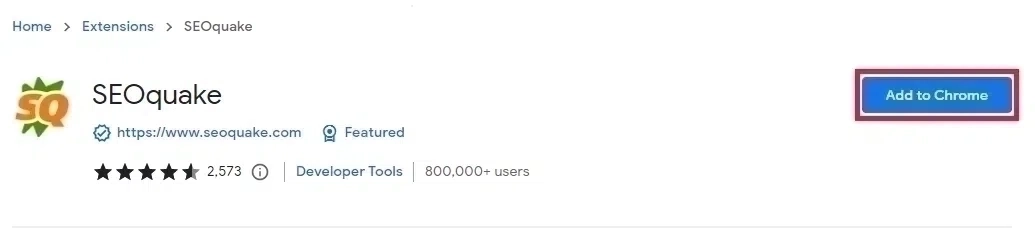
Chrome SEOQuake Extension Download Page [Image Credits: Faisal Shahzad (SEO Wings)]
Download SEOquake for Brave Browser
Brave Browser has recently gained a lot of popularity due to build in ADblocker and several other features. Since brave browser is based upon Chrome/Chromium Browser, one can install all Chrome extension available on Chrome store. Just download SEOquake as mentioned in Download SEOquake for Chrome section.
Once downloaded, you can access the installed extension by going to the brave://extensions URL as shown below.
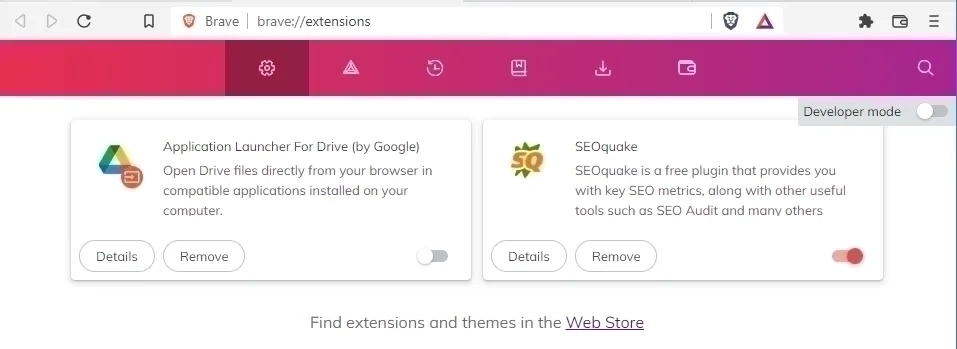
SEOquake Installed on Brave Browser [Image Credits: Faisal Shahzad (SEO Wings)]
Download SEOquake for Firefox
For Firefox add-on the version, you can download it from Firefox Browser Add Ons. Once you see SEOquake extension page, then you can click on “Add to Firefox”. This should add SEOquake to the Firefox browser.
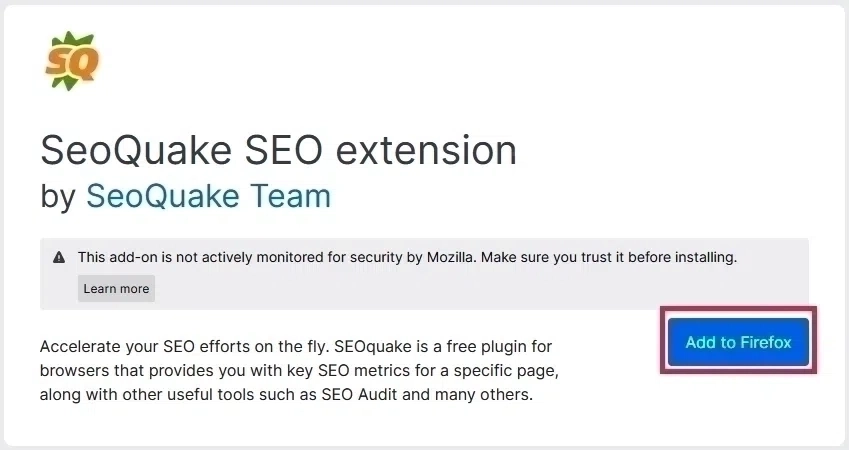
Chrome SEOQuake Add On Download Page [Image Credits: Faisal Shahzad (SEO Wings)]
Download SEOquake for Opera
SEOquake extension is also available for the Opera Web browser and has been downloaded more than 125,101 times (as of 03.10.2022). This extension has got a 4.3/5 rating in Opera Apps.
You can download it from the Opera website at this SEOquake Extension download link. Once the app page is loaded, then you can click on “Add to Opera”. This should add SEOquake to the Opera browser.
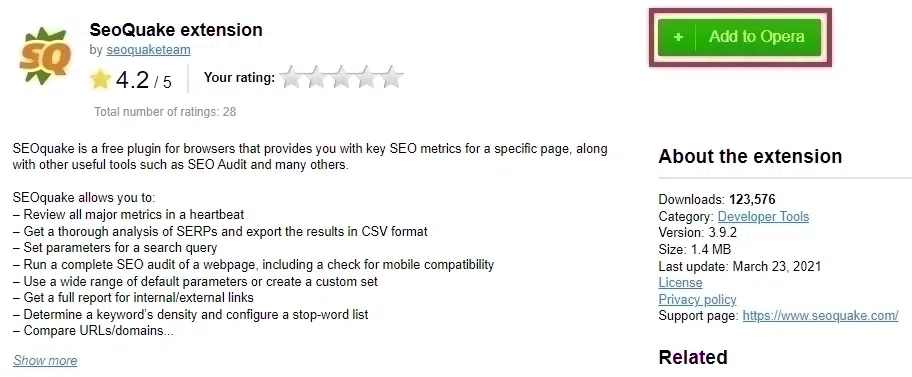
Opera SEOQuake Extension [Image Credits: Faisal Shahzad (SEO Wings)]
Download SEOquake for Microsoft Edge/Internet Explorer
If you are a Microsoft Edge (Internet Explorer) user and want to use SEOquake, then you can download it from the official Microsoft Windows App store.

Microsoft Edge SEOQuake App [Image Credits: Faisal Shahzad (SEO Wings)]
Download SEOquake for iPhone and iPad
SEOquake is also available as an app for iPhone and iPad on Apple Play Store. You can download and install this app (see app store screenshot below) for a quick SEO Review of a website.
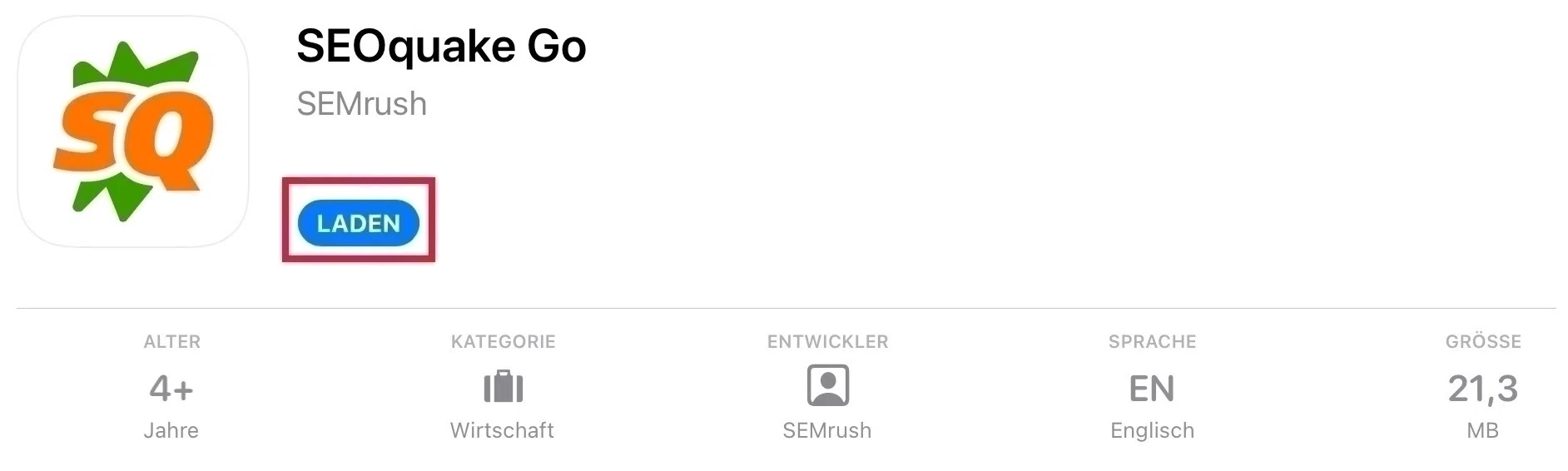
SEOquake for iPhone and iPad [Image Credits: Faisal Shahzad (SEO Wings)]
This app is limited in capabilities as compared to full-blown browser extensions. However, it’s ideal for on-the-fly “Page Analysis”, “Mobile Compliance” and “Site Compliance”. All these analyses are carried out on the whole site and not on a single page, which makes this app limited in its capabilities.
SEOquake Preferences
SEOquake is a flexible and highly configurable web extension. One can choose from dozens of parameters to be displayed for a given SERP or page analysis.
To access those preferences, please first click on the SEOquake icon under the extension button and then click on Preferences as shown in the figure below.
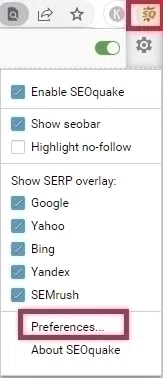
SEOquake Preference [Image Credits: Faisal Shahzad (SEO Wings)]
This will open up a tabbed webpage, as shown below. You will find 5 unique tabs, where each one of them contains specific preferences and configurations.
General Preferences
In General Tab, you will see the basic and general settings of this web extension. Here, you will be able to enable and disable this extension. You will also be able to cache results until the browser restarts. This helps against google triggering CAPTCHA on your search results.
Since SEOquake sends fetch requests for parameters, it is generally a good idea to use a delay between consecutive requests. It is recommended to set a higher delay value (> 500ms default value) to avoid overloading the remote servers.
This extension has a function to export SERP results and one can also specify the export file name. The default file name is, but one can also append the current date to make a unique export CSV file. All other General parameters are self-explanatory.
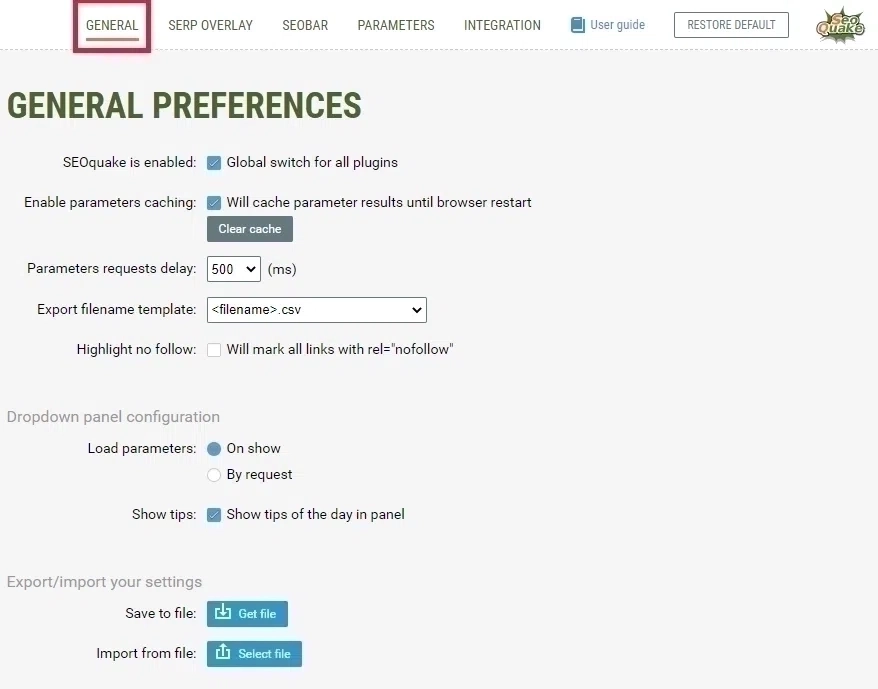
SEOQuake Settings - General Tab [Image Credits: Faisal Shahzad (SEO Wings)]
SERP Overlay Preferences
SERP overlay preference helps to fine-tune the display of search results of support search engines. SEOquake currently supports four search engines i.e. Google, Yahoo, Bing, and Yandex. In overlay preferences, one can specify preferences for each search engine specifically, e.g. displaying Google Index on Google SERP whereas Bing Index on Bing SERP.
Generally, SERP results are not numbered. As an SEO professional, this is one of the most important metrics for analysis, and you can enable them in SEOquake’s SERP overlay preferences.
SEOquake also offers the possibility to delay the loading of the parameters from automatic to manual. By default, all overlay parameters for a given search engine are loaded “On Page Load” but it is also possible to load them by request.
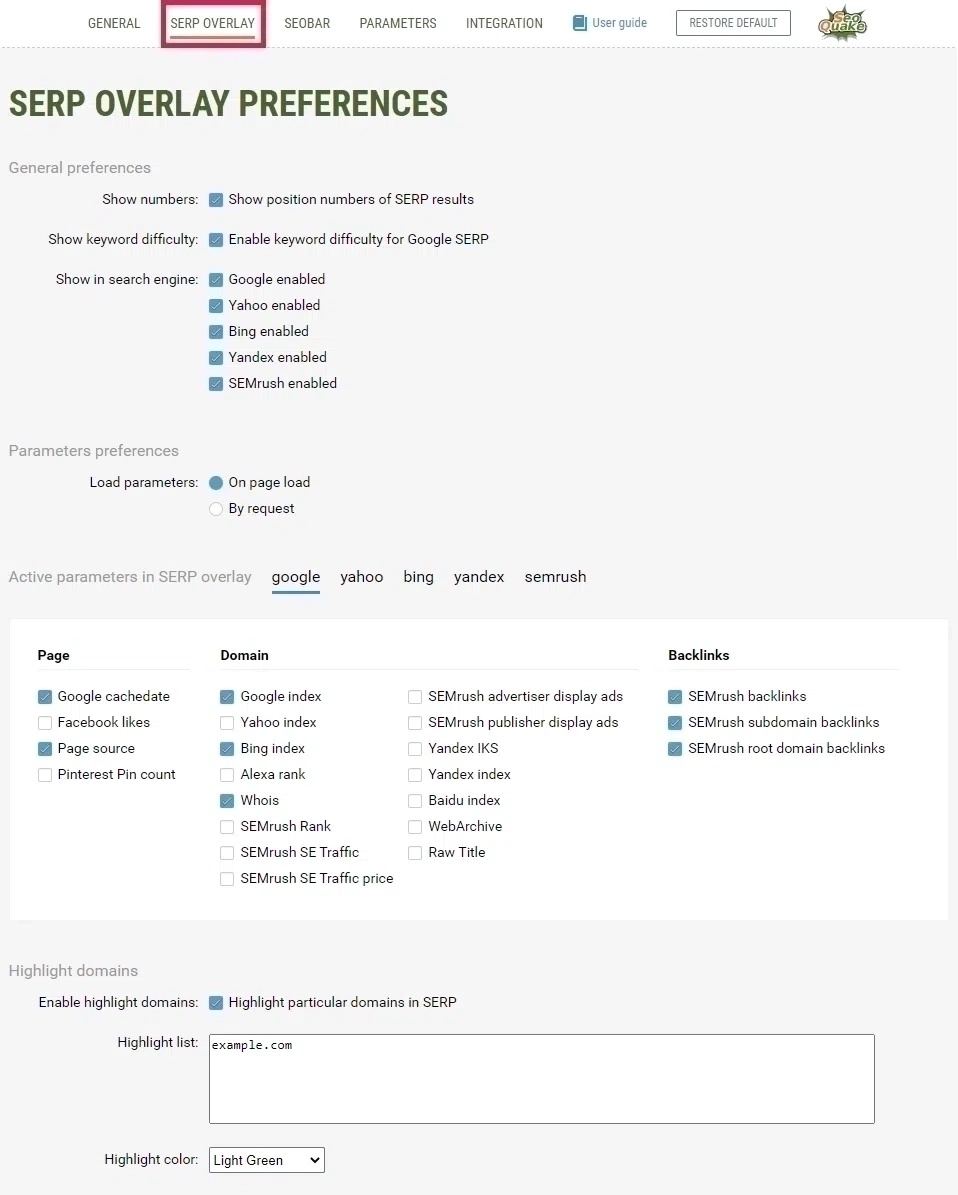
SEOQuake Settings - SERP Overly Tab [Image Credits: Faisal Shahzad (SEO Wings)]
SEOBar Preferences
SEOquake users can also set preferences for SEOBar which is displayed on each webpage you view. In preferences, a user can specify the orientation/position of the SEObar, and select which parameters to display on the bar.
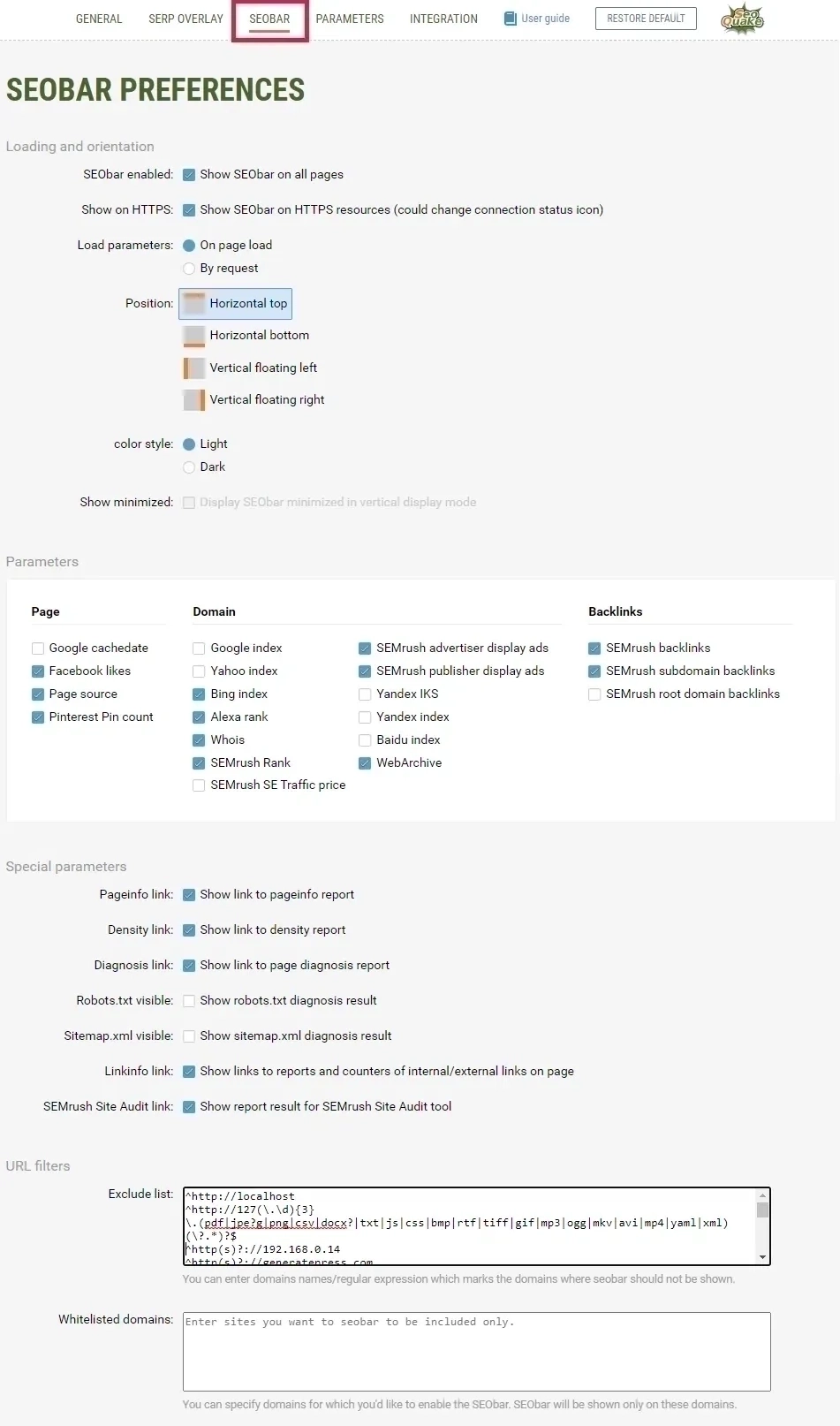
SEOQuake Settings - SEOBar Tab [Image Credits: Faisal Shahzad (SEO Wings)]
Parameters Configuration
This extension also offers a general configuration of different parameters on its PARAMETER page. Here, you can also click on “New Parameter” to add a new parameter. If something went wrong with the parameter settings, you can always hit “Restore default parameters” to reset the settings.
The current SEOquake version is not up-to-date and some parameters may not work. One such example is that of Alexa Rank, as this service has been discontinued.
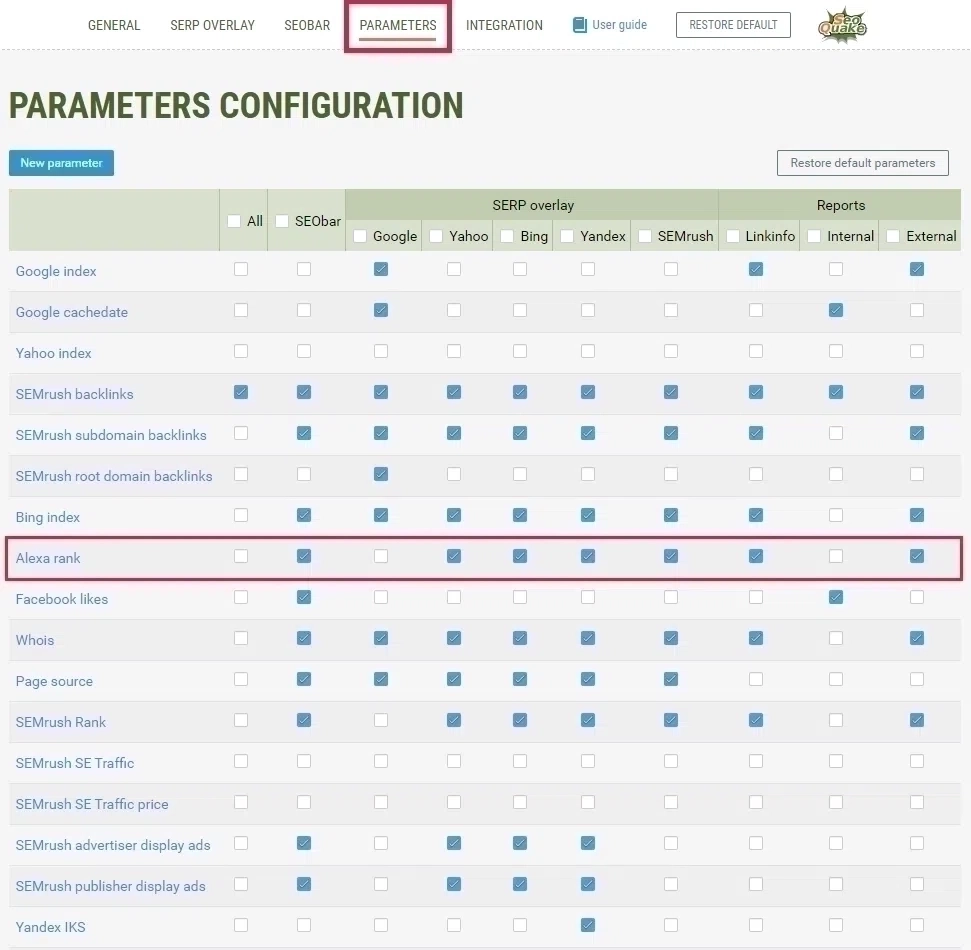
SEOQuake Settings - SEOQuake Parameters Tab [Image Credits: Faisal Shahzad (SEO Wings)]
SERP Locale and Sort Feature
Search engine results are displayed for a given region in a specific language. This is quite common with Google Search Engine. Most SEO want to verify their SEO rankings in multiple markets (different regions and different languages).
SEOquake offers a very handy option to quickly change the Locale (language and region) for a given search query. An SEO can quickly check website rankings against multiple markets to benchmark his/her KPIs.
Another important feature of SEOquake is the possibility to sort SERP features. SERP results can be sorted against any of SEOquake parameters (both standard and custom). This sort works in both directions, i.e. ascending and descending. This is a killer feature for Keyword and Niche Research.
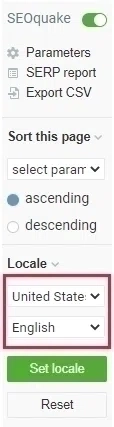
SEOQuake Overlay Settings for Locale, Region and SERP Sorting [Image Credits: Faisal Shahzad (SEO Wings)]
How to Interpret SEOquake SERP Overlays?
SEOquake SERP overlays offer several advantages. They can be used for competitor analysis, keyword research, and checking SERP Ranks.
After each search, SERP will display keyword difficulty using (google.com database) as highlighted by a rectangular box 1. You can also click on the full report to get more details about keyword difficulty. This is no doubt a vital component of keyword research.
Google does not number its SERP, so the exact rank of a page is not displayed. However, when this extension is installed then all SERP results are numbered by default, so checking the rank number is easy.
SEOquake also offers the possibility to sort the SERP by using any of the selected parameters (3rd Red Rectangle in the following image) e.g. Google Index, Google Cache data, or a number of SEMRush backlinks.
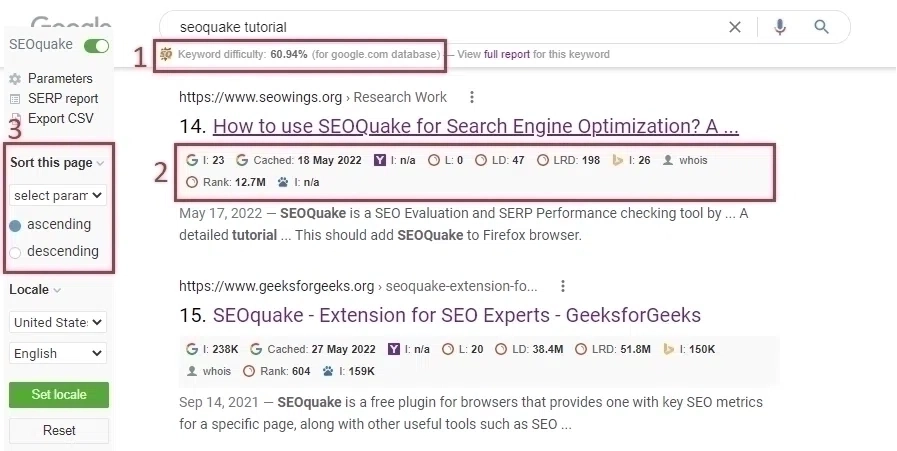
Interpret SEOQuake SERP Overlays [Image Credits: Faisal Shahzad (SEO Wings)]
How to Interpret SEOquake SEOBar?
Whenever you visit any of the websites then SEOBar will be displayed on top as shown in the following image. This bar will show basic data metrics related to this visited page. You can also customize this bar by specifying which parameters you want to display.

Interpret SEOquake SEOBar [Image Credits: Faisal Shahzad (SEO Wings)]
SEOquake Dashboard
SEOquake dashboard provides a detailed view of the SEO analysis of a given website.
Page Info
SEOquake offers basic/meta information about the page you were visiting. These meta tags include Title, Meta Keywords, Meta Description, number of internal links on that page, number of external links on that page, and server name.
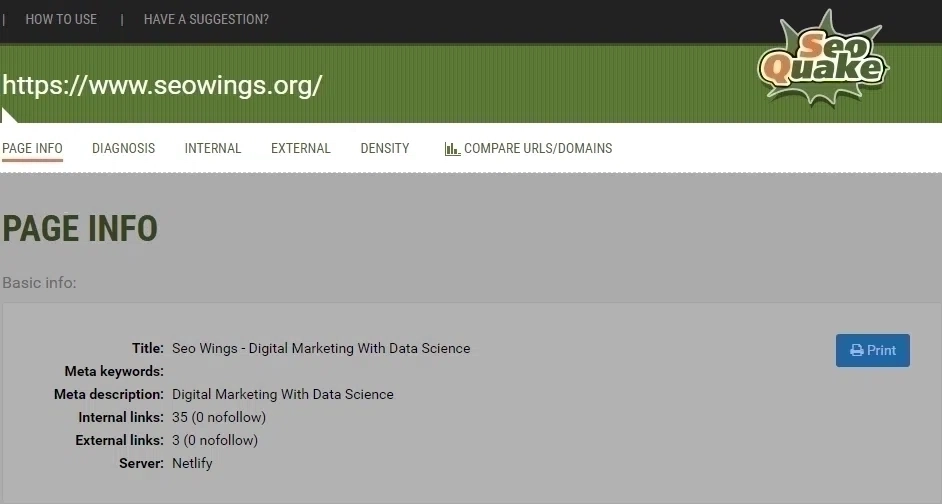
SEQuake seowings.org Info Page [Image Credits: Faisal Shahzad (SEO Wings)]
Diagnosis
SEOquake will conduct a basic diagnosis on your desired page. This includes a basic page audit, as well as how much mobile optimization has been done for this page.
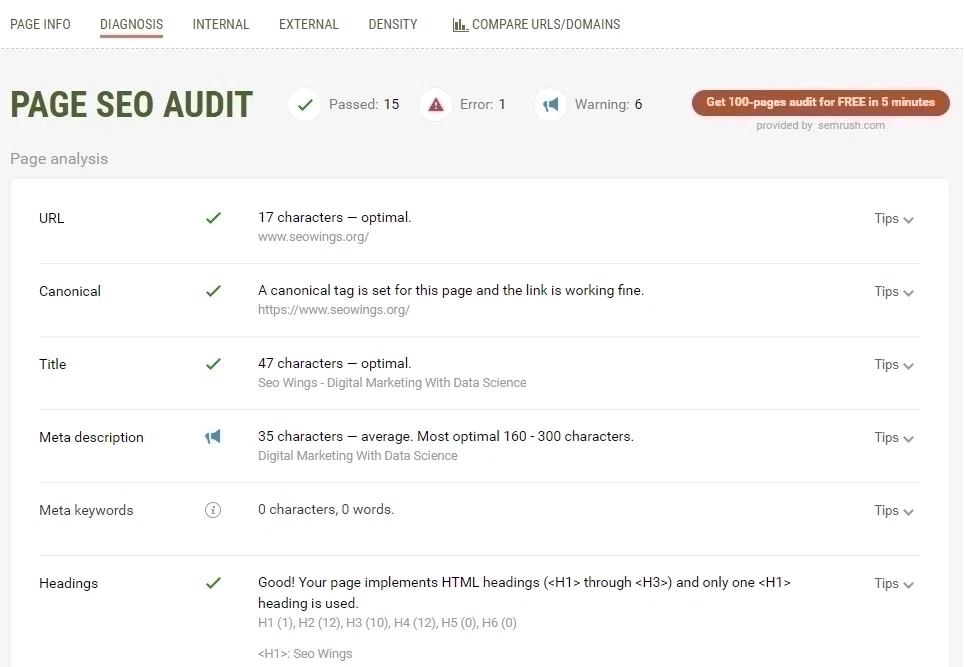
SEQuake seowings.org Diagnosis [Image Credits: Faisal Shahzad (SEO Wings)]
Internal Links
SEOquake also displays all the internal links. For each link, SEOquake will also display several parameters for better interpretation. These parameters can be specified in the basic configurations.
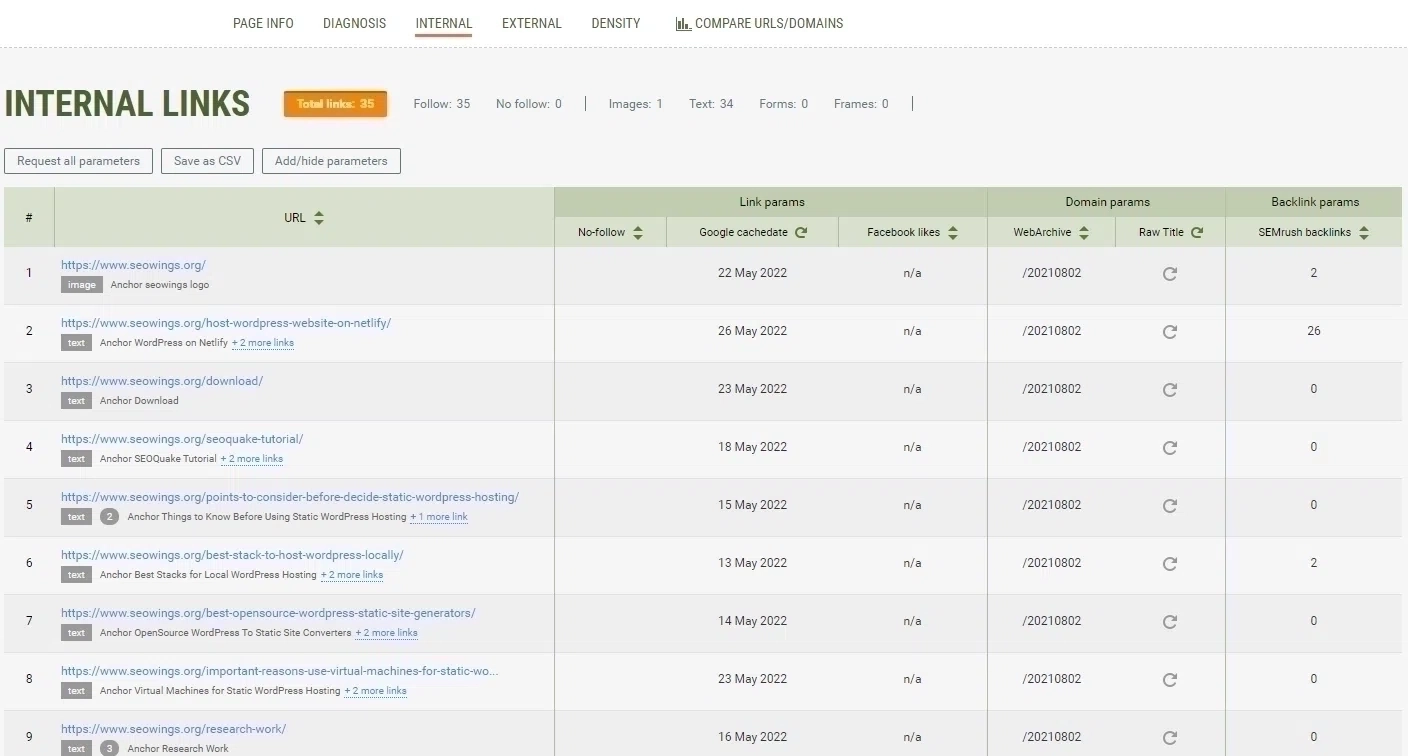
SEQuake seowings.org Internal Links [Image Credits: Faisal Shahzad (SEO Wings)]
External Links
SEOquake also conducts analysis on external links specified on your page. For each external link, SEOquake will also calculate useful parameters e.g. Google index of that external link or the number of SEMRush backlinks.
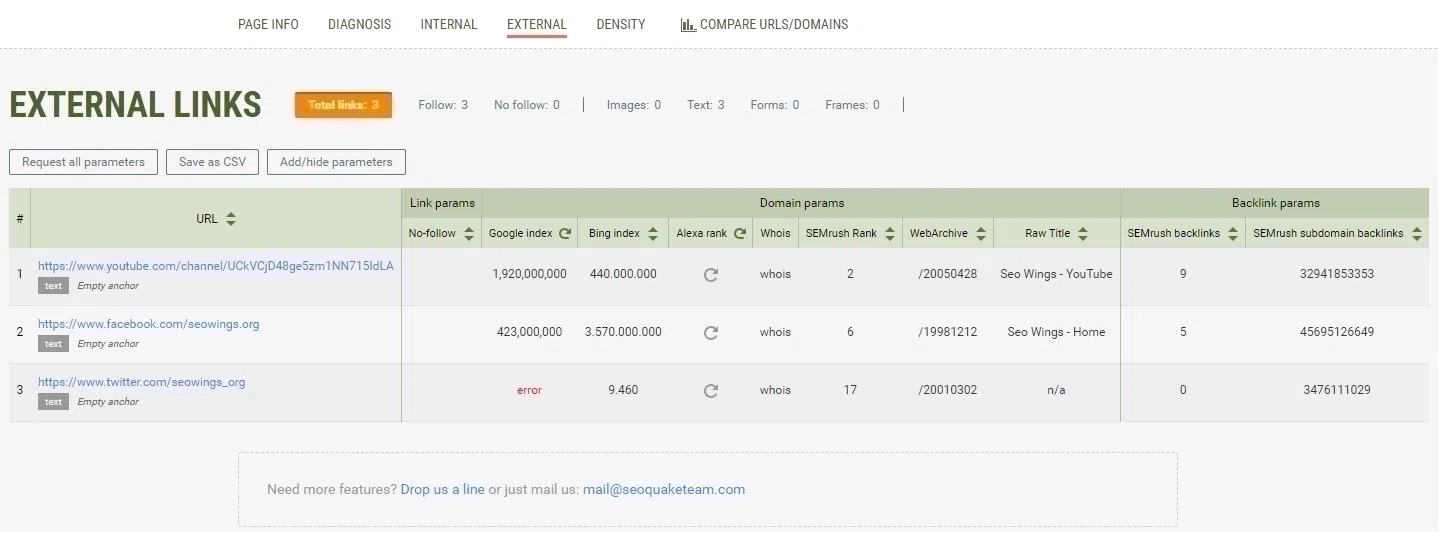
SEQuake seowings.org External Links [Image Credits: Faisal Shahzad (SEO Wings)]
Keyword Density
SEOquake also provides keyword density on a given page. As a user, you will be able to filter those keywords as 1 Word Keywords, 2-word keywords, 3-word keywords, and so on. There is a search functionality on the web page/extension to filter any specific keyword.
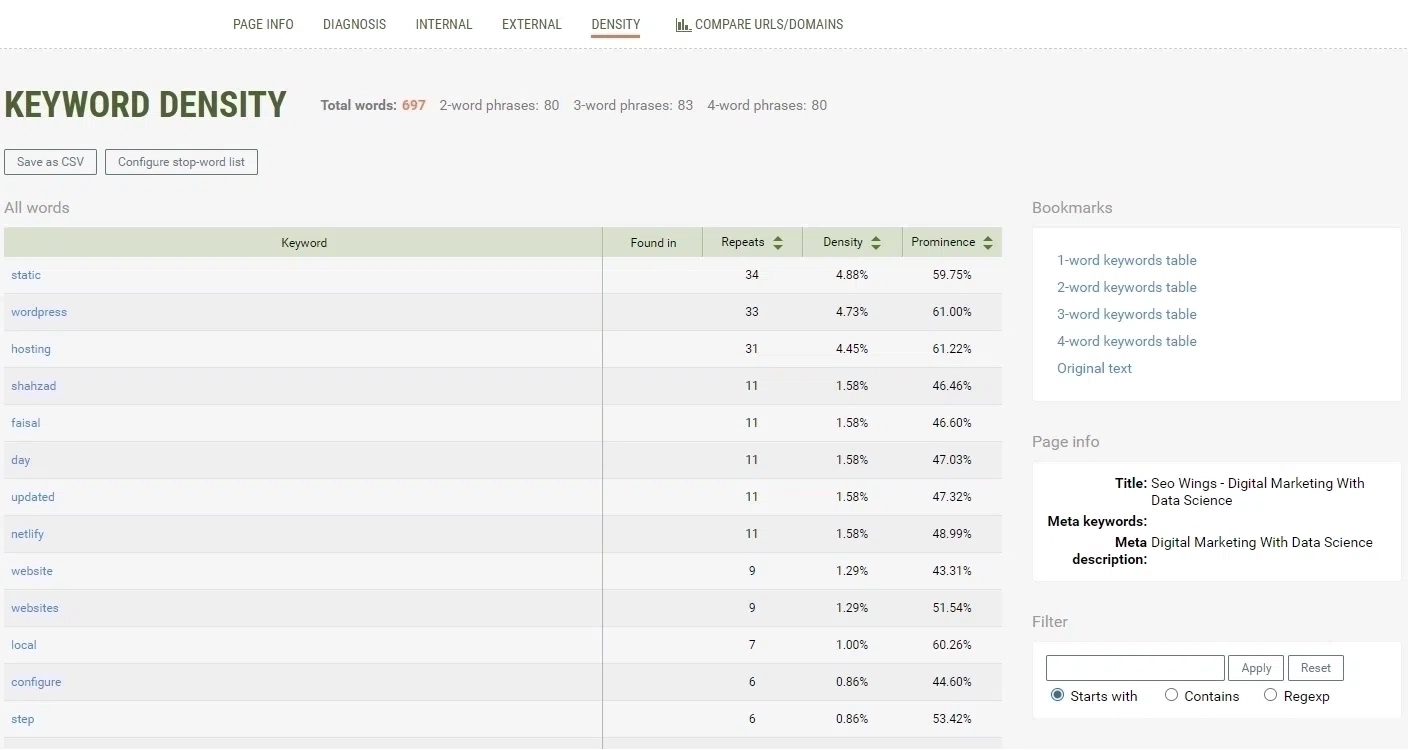
SEOquake seowings.org Keyword Density [Image Credits: Faisal Shahzad (SEO Wings)]
Compare Urls and Domains
SEOquake also offers the possibility to compare multiple pages or domain names. Specify them in Compare URLs/domain text box and then click on “Process URLs” which will show all the relevant metrics about both pages.
This is a very important functionality for competitor analysis.
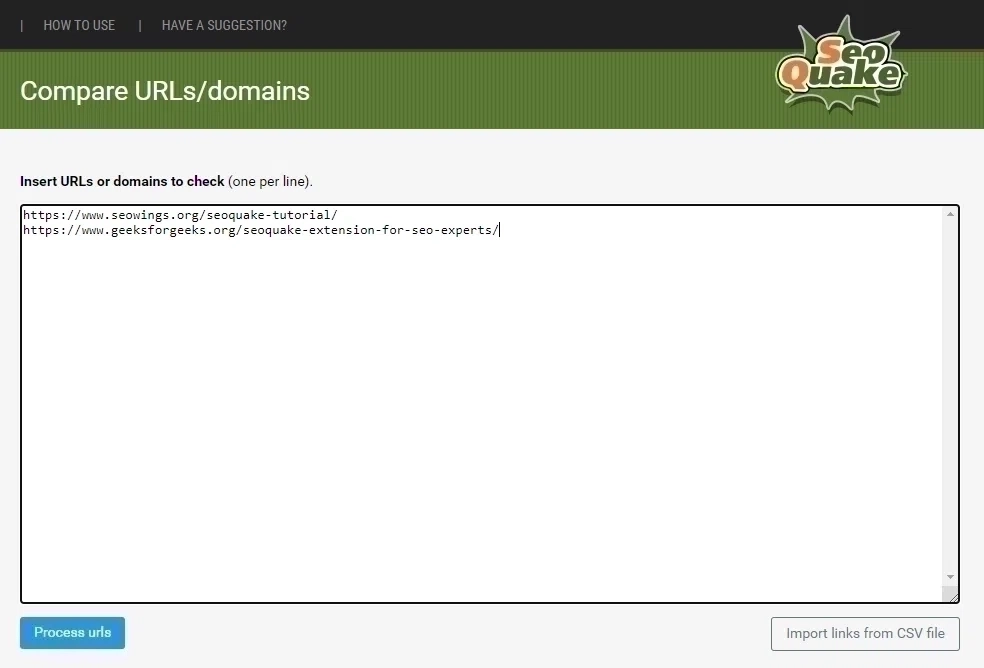
SEOquake seowings.org Compare URLs [Image Credits: Faisal Shahzad (SEO Wings)]

SEQuake seowings.org Compare URLs Results [Image Credits: Faisal Shahzad (SEO Wings)]
How To Export SEOquake Results?
SEOquake offers several possibilities to export data.
- SERP data along with additional SEOquake parameters can be exported as a CSV file by clicking on Export CSV link/button as shown in SERP Configuration settings. This will prepare an output CSV file and save it to your local computer.
- SERP data can also be viewed as a report by clicking on SERP Report link/button as shown in SERP Configuration settings. This will open SERP report in a new browser tab. A sample report is shown in the following image for “SEOquake tutorial”.
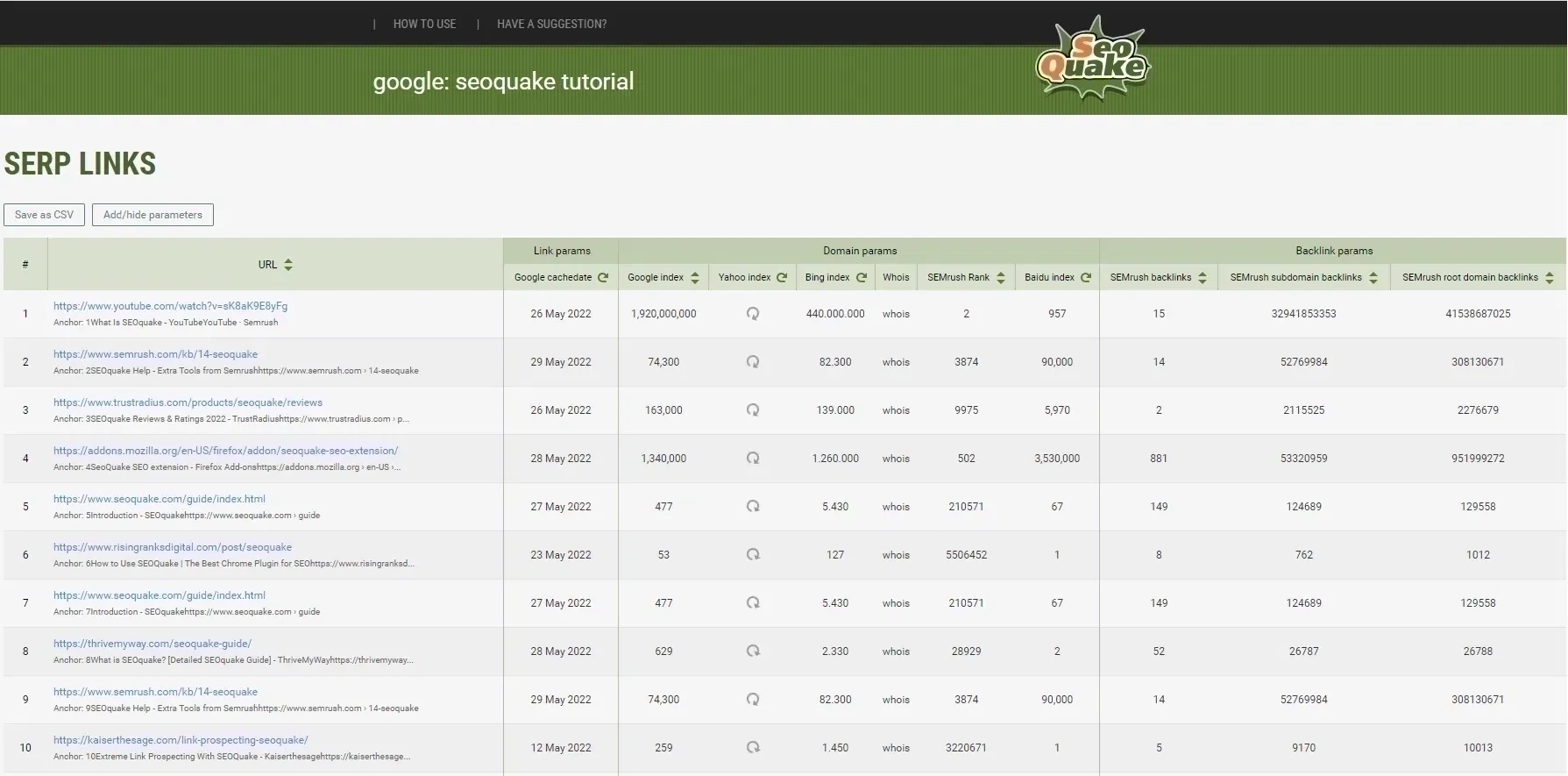
SEQuake SERP Report for Sample Keyword "seoquake tutorial" [Image Credits: Faisal Shahzad (SEO Wings)]
When SEOquake is Helpful?
SEOquake is most noticeably known for SERP overlays, where they show additional parameters for each result on the search engine results page. However, the following is a list of additional work, where creative people use SEOquake for interesting SEO work.
- On-Page Analysis
- Off-Page Analysis
- Keyword Research
- Niche Analysis
- Competitor Analysis
- Content Optimization: SEOquake is a very useful browser extension for content optimization. However, if you are looking for web extension for content optimization, then we do recommend checking out our Tutorial on SEO Minion.
Extending SEOquake Using New Parameters
Although SEOquake comes with lots of parameters and options for On-Page and Off-Page analysis. However, there are always edge and unique cases where we need more parameters. Usually, power users require such options where additional tweaking and optimization are possible. SEOquake offers this via adding additional parameters.
Website Archive Date in Search Engine Result Page?
Until recently, one of the major features of SEOquake has been its ability to show the first archive date in Web archives. This does not work anymore and people have shifted to other SEO Extensions.
Recently, I found a procedure on how to manually enable this property. I have explained that in my YouTube video which you watch to get a broader idea. In short, you have to create a new Parameter by clicking on SEOquake options.
Now click on the new Parameter and paste the following code into the text box.
[NAME]=WebArichve [TITLE]=webarchiv [FAVICON]=user [URL_R]=http://archive.org/wayback/available?url={domain}×tamp=19900101 [URL_S]=http://archive.org/wayback/available?url={domain} [REGEXP]=(\/\d{4}\d{2}\d{1,2}).* [TYPE]=domain
You can see the same on gist
Your parameter settings for web archive should look like this.
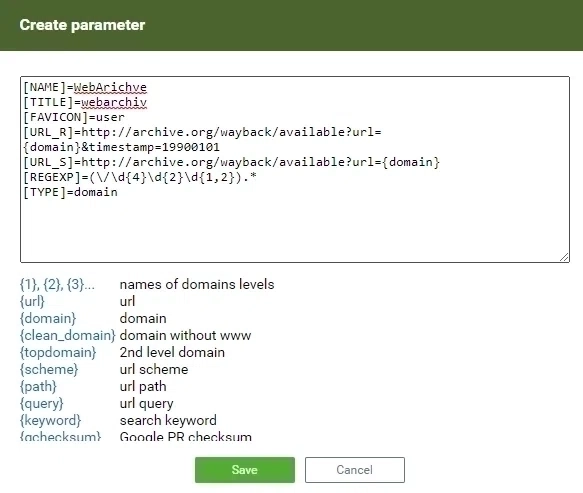
SEOQuake Web Archive Parameter [Image Credits: Faisal Shahzad (SEO Wings)]
After creating this, you will be able to see the first Web archive date of all the websites on the Search Engine Results Page, as shown below.
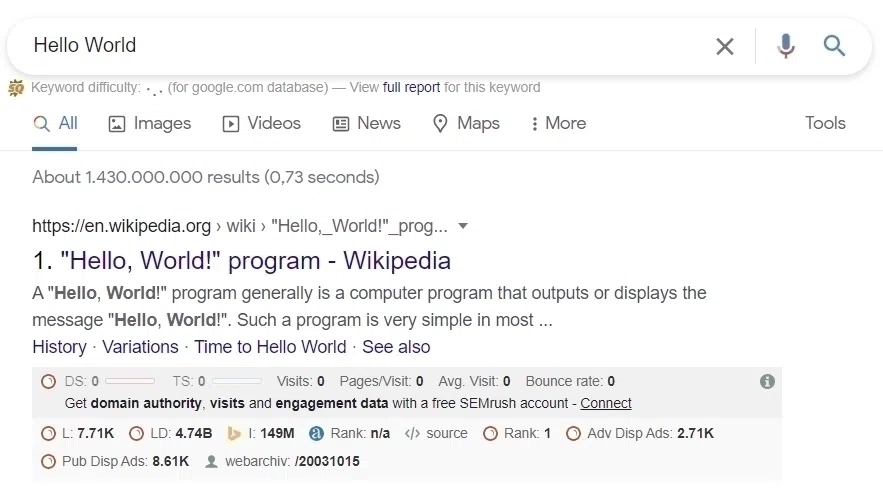
Google SERP Results with Web Archive Date [Image Credits: Faisal Shahzad (SEO Wings)]
How to Analyze HTML Title With SEOquake?
Recent Google Search Algorithm Update (Aug-2021) regenerates title pages of a web page to better represents the content available on any page. Google does so by analyzing the content relevancy, authority of the website, and overall representation of the content.
How to check if Google has been regenerating titles for your web pages is very easy. You can do so by creating a new parameter in SEOquake plugins as mentioned earlier in this post.
Your parameter settings for Title Tag should look like this.
[NAME]=Raw Title [TITLE]=RawTitle [FAVICON]=source [URL_R]={url} [URL_S]={url} [REGEXP]=<title[^>]*>([^<]+)<\/title> [TYPE]=page
You can see the same on gist
Your final output should look like this
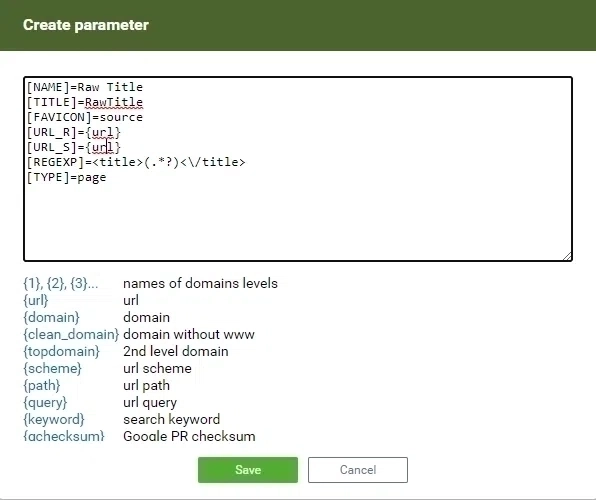
SEOQuake Add New Parameter [Image Credits: Faisal Shahzad (SEO Wings)]
Your results in Google SERP should look like this

Sample Google SERP output which shows raw Title [Image Credits: Faisal Shahzad (SEO Wings)]
If you are more interested in watching on how to achieve this, then you can look into my video on this topic.
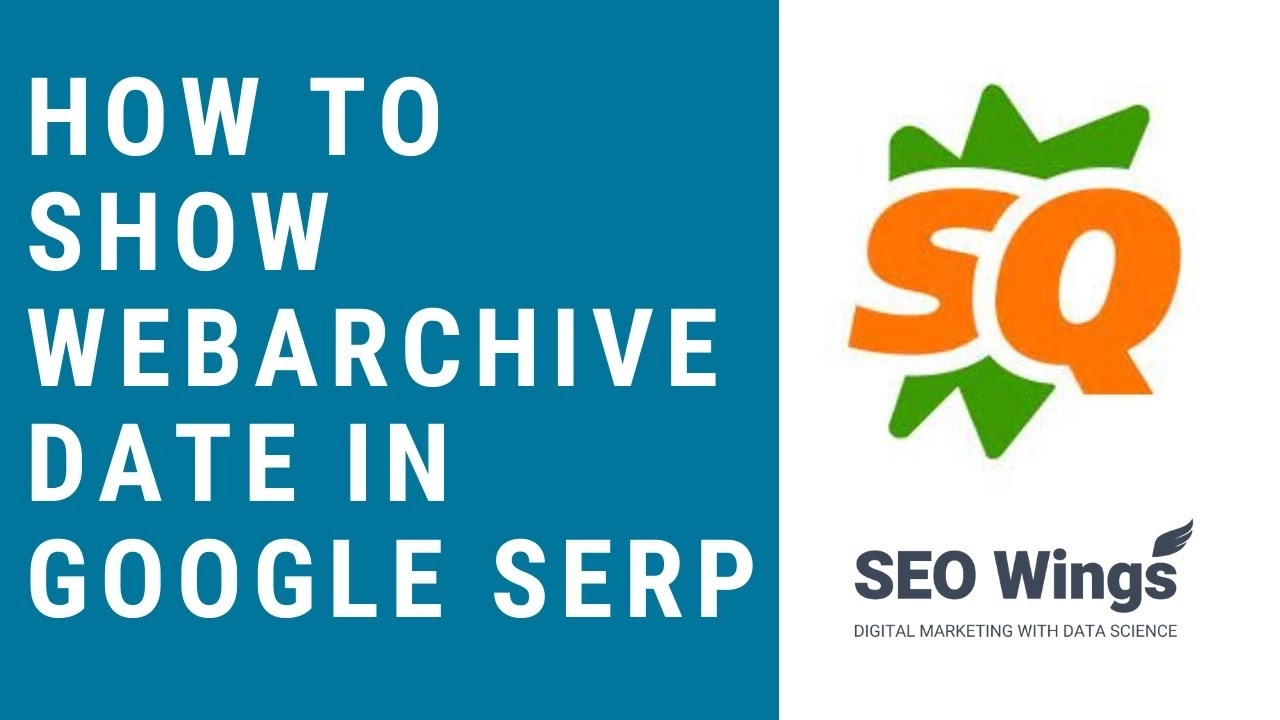
Google SERP With title of Individual Result - YouTube Video Opens in New Tab [See Terms and Conditions for 3rd party links.]
This shows the unlimited potential of SEOquake plugins i.e. you can basically extract any HTML tags from your competitor’s website showing up in SERP for better competitor analysis.
How to Analyze Description Tags of SERP results With SEOquake?
Since 2021, google has started rewriting/updating SERP title, and descriptions. During the competitor analysis it is useful to check if the title and description of a competing website is being re-written by Google or not. These updated parameters tell us about how Google is interpreting the competitor website content.
To check description tag, you can use the following code as a new parameter ( see this section for more details)
[NAME]=Raw desc [TITLE]=Rawdesc [FAVICON]=source [URL_R]={url} [URL_S]={url} [REGEXP]=<meta\s+(?=[^>]*name\s*=\s*("|')description\1)[^>]*content\s*=\s*("|')(.*?)\2[^>]*> [TYPE]=domain
You can see the same on gist
Your parameter settings for raw description should look like this.
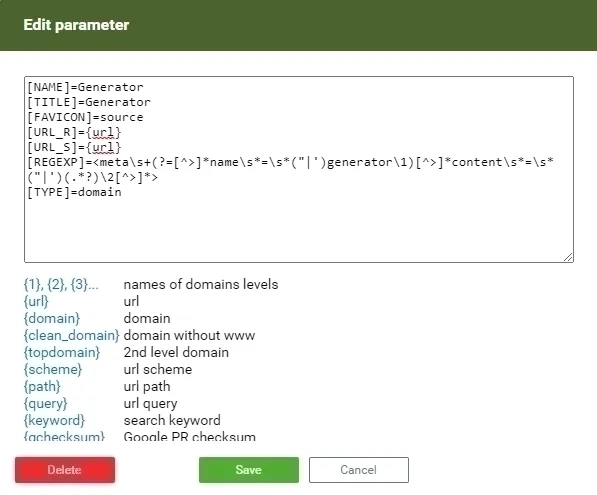
SEOquake Parameter for Description extraction for all SERP results [Image Credits: Faisal Shahzad (SEO Wings)]
Now your Google SERP should show up like following images.
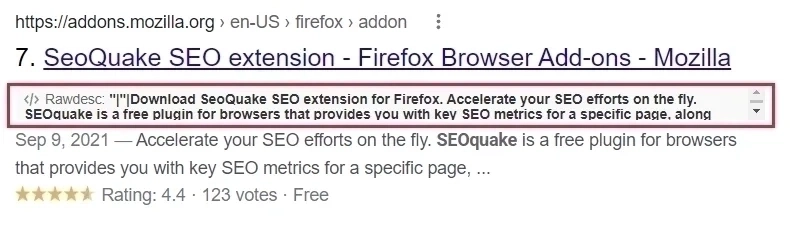
SEOquake Parameter Raw Description Result [Image Credits: Faisal Shahzad (SEO Wings)]
How to Analyze Web Generator of Competitors?
Knowing about Web Generator/Content Management System of your competitor is important part of Niche research.
For example, you might want to know if your competitor is using up to date version of WordPress on their website or not. If yes, then you can carry on further research to know about what plugins/themes they are using. Knowing about Generator/CMS used by your competitor, you can know about any specific competitive advantage available to your competitor.
Finding Generator/CMS used by each competitors is a boring and time consuming task. With the help of seoquake, you can automate it by using the following code as a new parameter ( see this section for more details on adding new parameter).
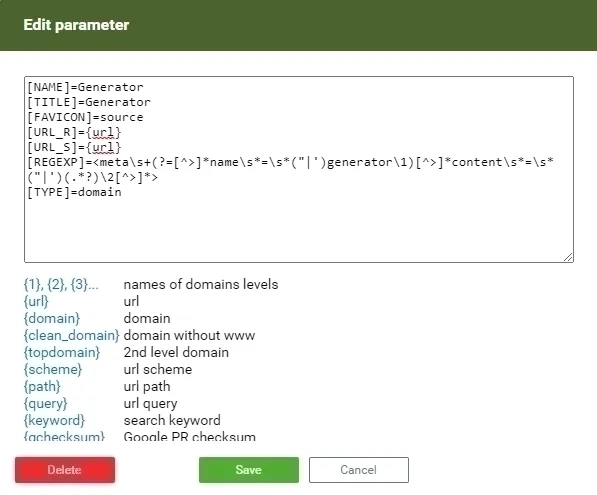
SEOquake Parameter Raw Description [Image Credits: Faisal Shahzad (SEO Wings)]
You should see following results in your SERP results. You can see that seowings.org is using WordPress 6.0.1 as their Web Generator (Content Management System). Google SERP Results with Web Generator Parameter.
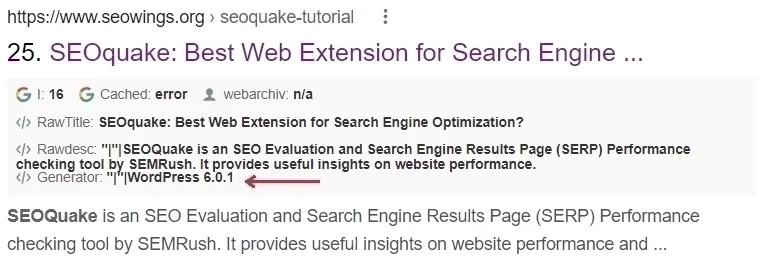
SEOquake Parameter Raw Description [Image Credits: Faisal Shahzad (SEO Wings)]
What are SEOquake Alternatives?
Following are some of the alternatives for SEOquake. They have their own advantages and disadvantages. My second favorite extension is SEO Minion.
- SEO Minion
- Similar Web
- MOZ Bar
- Quick SEO
- SEO Toolbar for Firefox
- Detailed SEO Extension
Conclusion
SEOquake is a very powerful and useful web extension available for lots of SEO tasks. This SEOquake tutorial demonstrates that it is also very customizable, especially when you include your own parameters.
From a data science point of view, this extension can be used to collect data from SERPs for competitor analysis. This analysis can be done for SERP Rank variations during different time spans.
This extension is equally good as a free tool for both on-page and off-page analysis. It is very powerful to analyze internal and external links between several websites/competitors.

Faisal Shahzad
Hi, I am Faisal. I am working in the field of Search Engine Optimization (SEO) and Data Sciences since 2002. I love to hack workflows to make life easy for people around me and myself. This blog contains my random thoughts and notes on Digital Marketing, Affiliate Marketing, Static WordPress Hosting with Netlify and CloudFlare Pages, Python, Data Science and open-source projects.